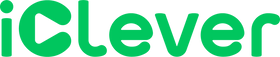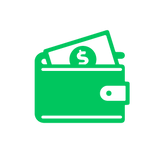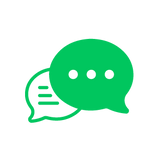FAQ
Check out the answers to our Frequently Asked Questions! You can also dive into our user manual for more detailed information. If you still have questions or need assistance, don't hesitate to reach out to us at support@iClever.com—we're here to help!
Volume limit adjustment
How do I adjust the volume limit?
1. Press and hold the "+" & "-" keys at the same time to switch the volume limit to 74dB, and the voice broadcast to 74dB.
2. Press and hold the "+" & "-" keys at the same time to switch the volume limit to switched to 85dB, and the voice broadcast to 85dB.
3. Press and hold the "+" & "-" keys at the same time to switch the volume limit to switched to 94dB, and the voice broadcast to 94dB.
How to return volume limit to normal mode?
You need to simultaneously press and hold the "+" and "-" keys, then briefly press once to switch to normal mode.
No volume limit prompt tone when pressing "+" "-"
Kindly note that need to press the "+" "-" button at the same time and let go before there will be a prompt sound. Long press cannot switch, please press and hold the "+" "-" button at the same time within 1s.
Charging and connection problems
Bluetooth headphones not charging
Please try using a different cable and adapter to see if that resolves the issue
Bluetooth headphones not connecting
1. Please clear the old pairing data on your device and Bluetooth headset. Bluetooth headset reset method: Please press and hold the “+”button and “-”button simultaneously for 4S to reset it.
2. Test whether there is sound in wired mode, if there is, it means that your device is not compatible, please try to connect other devices.
Bluetooth headphones connected but no sound
1. Please press and hold the “+”button and “-”button simultaneously for 4S to reset it.
2. Please check that the volume of your headset and devices is increased.
3. Test whether there is sound in wired mode, if there is, it means that your device is not compatible, please try to connect other devices.
Bluetooth headphones not working
1. Please fully charge it first.
2. Please press and hold the “+”button and “-”button simultaneously for 4S to reset it.
One side not working
1. Please press and hold the “+”button and “-”button simultaneously for 4S to reset it.
2. Please check if the same issue occurs in wired mode? If it works fine, please test it with your other devices through Bluetooth connection.
Headphones cannot connect to Kindle Fire
1. Restart both your Kindle Fire and your Bluetooth headphones.
Please press and hold the multifunction button and volume + button for 4S to reset it.
2. On your Kindle Fire, go to Settings > Bluetooth and ensure that Bluetooth is turned on.
3. Connect to the iPad through the audio cable to see if it works properly
Button and control problems
Button malfunction
To turn on, please press and hold the power button for 2S, and to turn off, please press and hold the power button for 5S. Also please press and hold the multifunction button and volume + button for 4S to reset it.
Volume lower when connected with wire on the other side compared to Bluetooth connection
The volume in wired mode is limited to 85dB, when using the sharer in Bluetooth mode, the sound is 10dB lower than when using it in Bluetooth mode, the volume of wired headphones is indeed lower.
Audio quality and microphone problems
Headphone microphone not working
Please feel free to reach out to support@iClever.com for further assistance.
Audio quality issues
1. Check the battery level of the headphones. If the battery is low, it could be causing the sound quality to suffer. Charge the headphones fully and try using them again.
2. Please press and hold the “+”button and “-”button simultaneously for 4S to reset it.
3. Please play different music to test whether there is the same issue.
Can only hear background noise with headphones
- Check the audio source: Ensure that the audio source (such as a device or media player) is functioning properly and that the main sound is playing correctly. Try playing different audio files or testing the headphones with another device to rule out any issues with the source.
- Adjust volume levels: Make sure that the volume levels on both the audio source and the headphones are set appropriately. Increase the volume gradually to see if the main sound becomes audible.
- Check headphone connections: Ensure that the headphones are properly connected to the audio source. If they use a wired connection, check that the cable is securely plugged into both the device and the headphones. If they are wireless headphones, ensure that they are properly paired with the audio source.
- Test with different headphones: If possible, try using different headphones with the same audio source to determine if the issue lies with the headphones themselves or with the audio source.
Contact
Still have questions? We're happy to help! Please email us at support@iClever.com for further assistance.